Nginx
Nginx是一个开源且高性能、可靠的Http Web服务、代理服务.
开源: 直接获取源代码
高性能: 支持海量并发
可靠: 服务稳定
为什么选择nginx
Nginx非常轻量功能模块少 (源代码仅保留http与核心模块代码,其余不够核心代码会作为插件来安装)
代码模块化 (易读,便于二次开发,对于开发人员非常友好)
互联网公司都选择Nginx
1.Nginx技术成熟,具备的功能是企业最常使用而且最需要的
2.适合当前主流架构趋势, 微服务、云架构、中间层
3.统一技术栈, 降低维护成本, 降低技术更新成本。
Nginx采用Epool网络模型,Apache采用Select模型
Select: 当用户发起一次请求,select模型就会进行一次遍历扫描,从而导致性能低下。
Epool: 当用户发起请求,epool模型会直接进行处理,效率高效,并无连接限制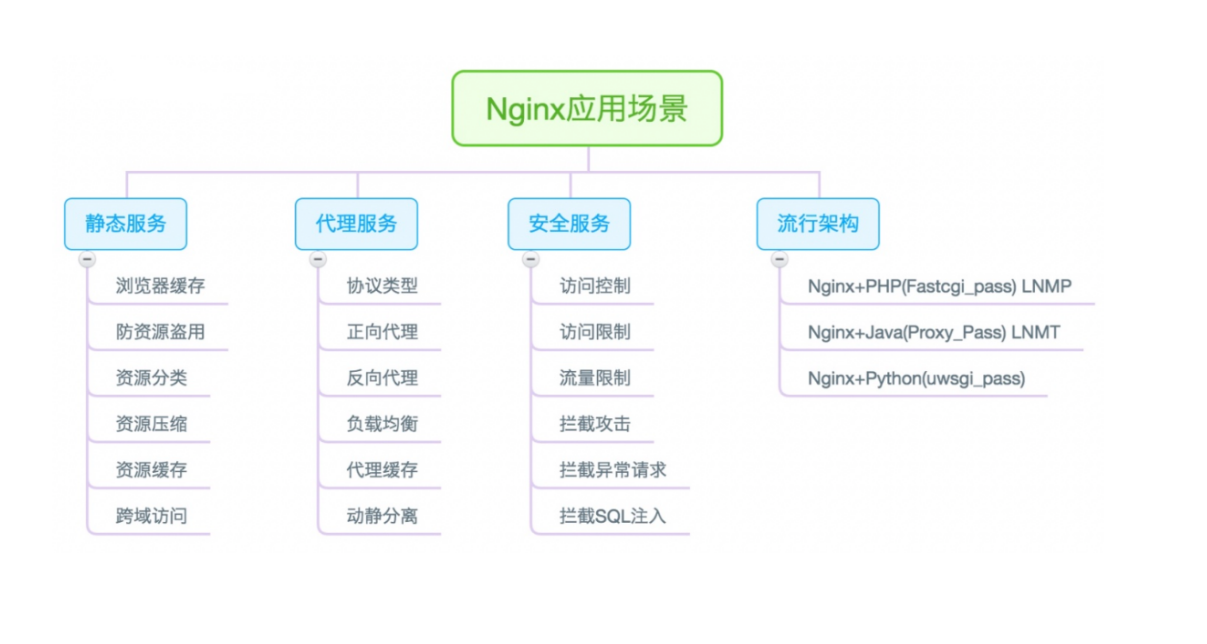
静态WEB软件
nginx
apache
IIS
lighttpd
tengine
openresty-nginx
动态WEB软件
Tomcat
Resin
weblogic
Jboss
Nginx三种安装方式
1.源码安装 (1.版本随意 2.安装复杂 3.升级繁琐 4.规范 5.
便于管理)
2.yum安装 (1.版本较低 2.安装简单 3.配置不易读)
3.官方藏库安装 (1.版本较新 2.安装简单 3.配置易读)登录Nginx官网 nginx news
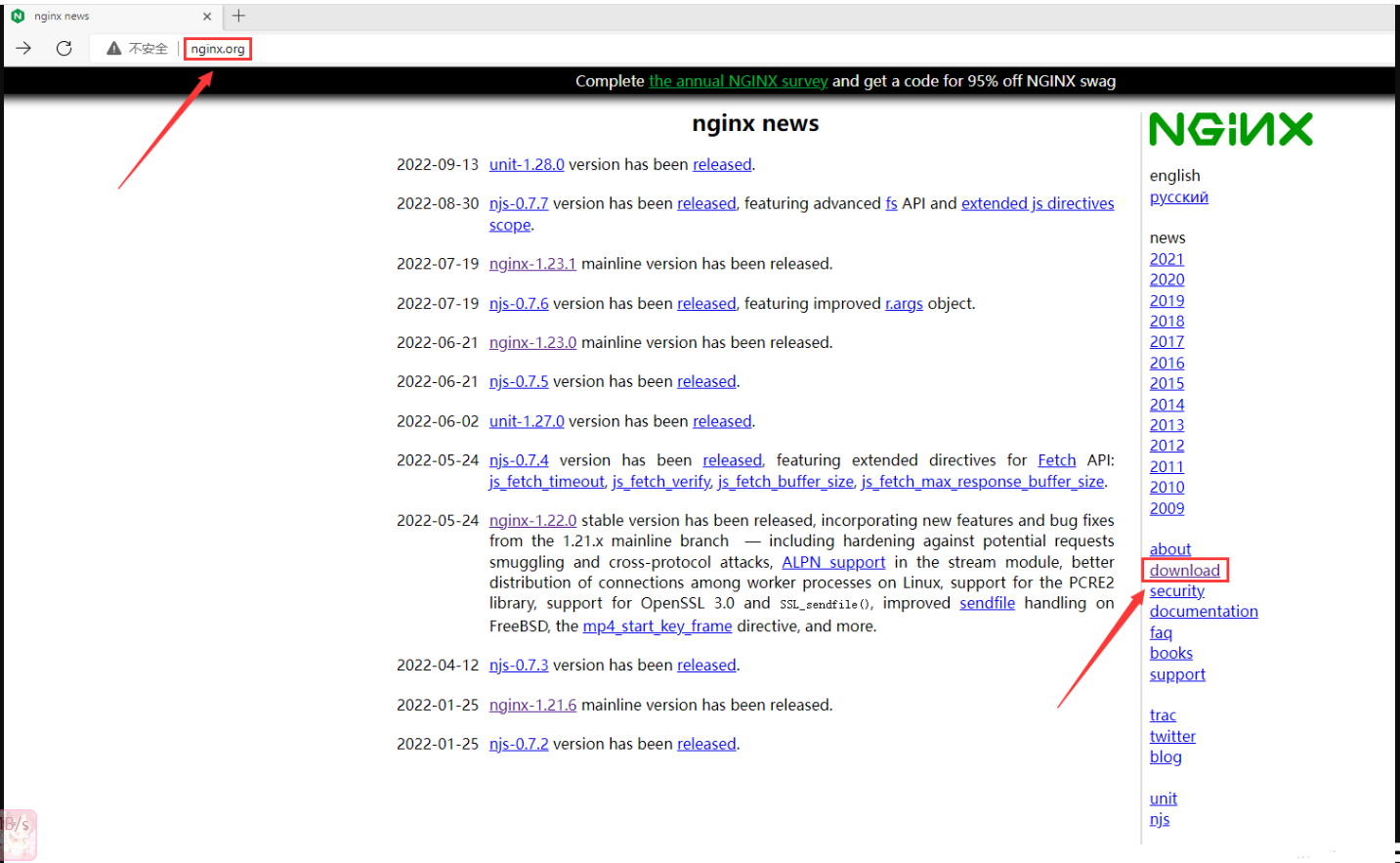
拉到底部,点击stable and mainline(稳定与开发版本)
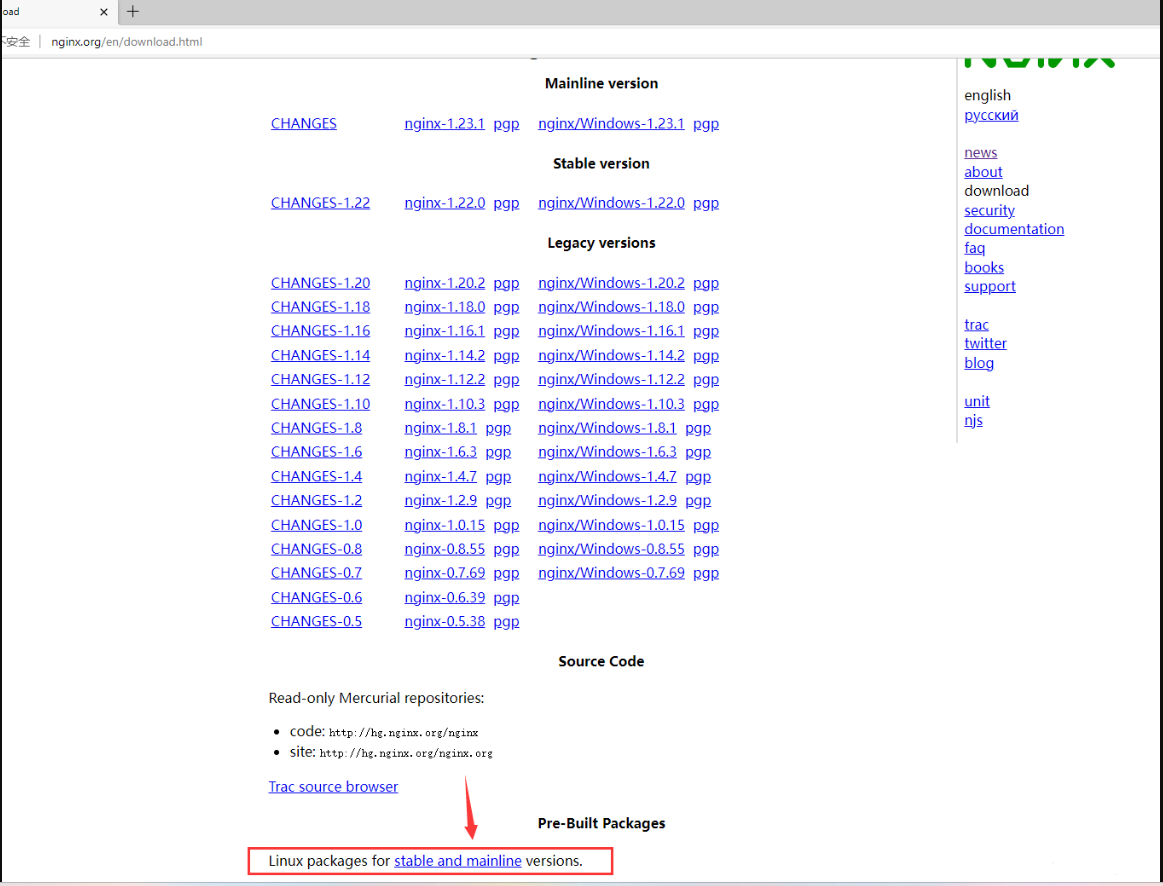
选择安装系统
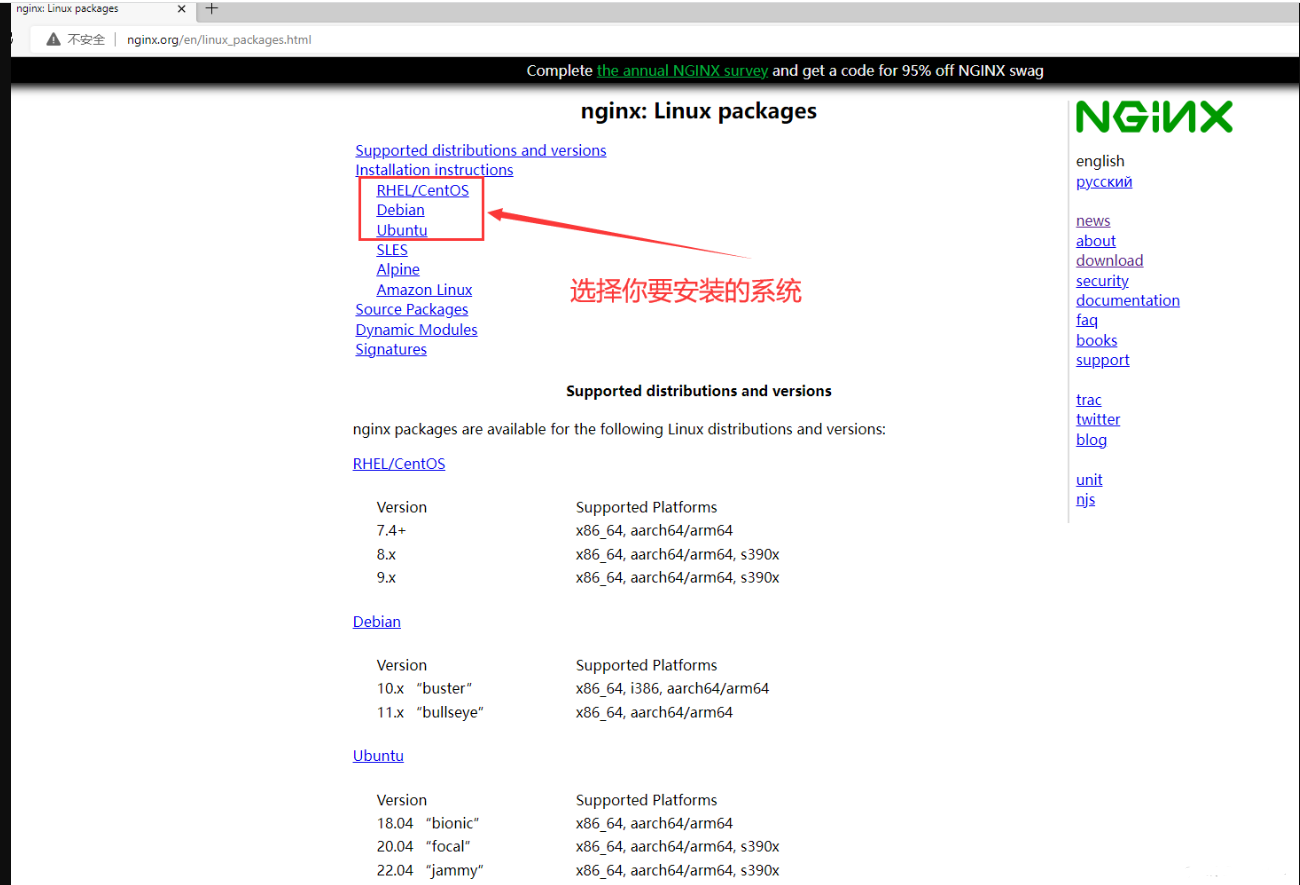
配置官网源信息
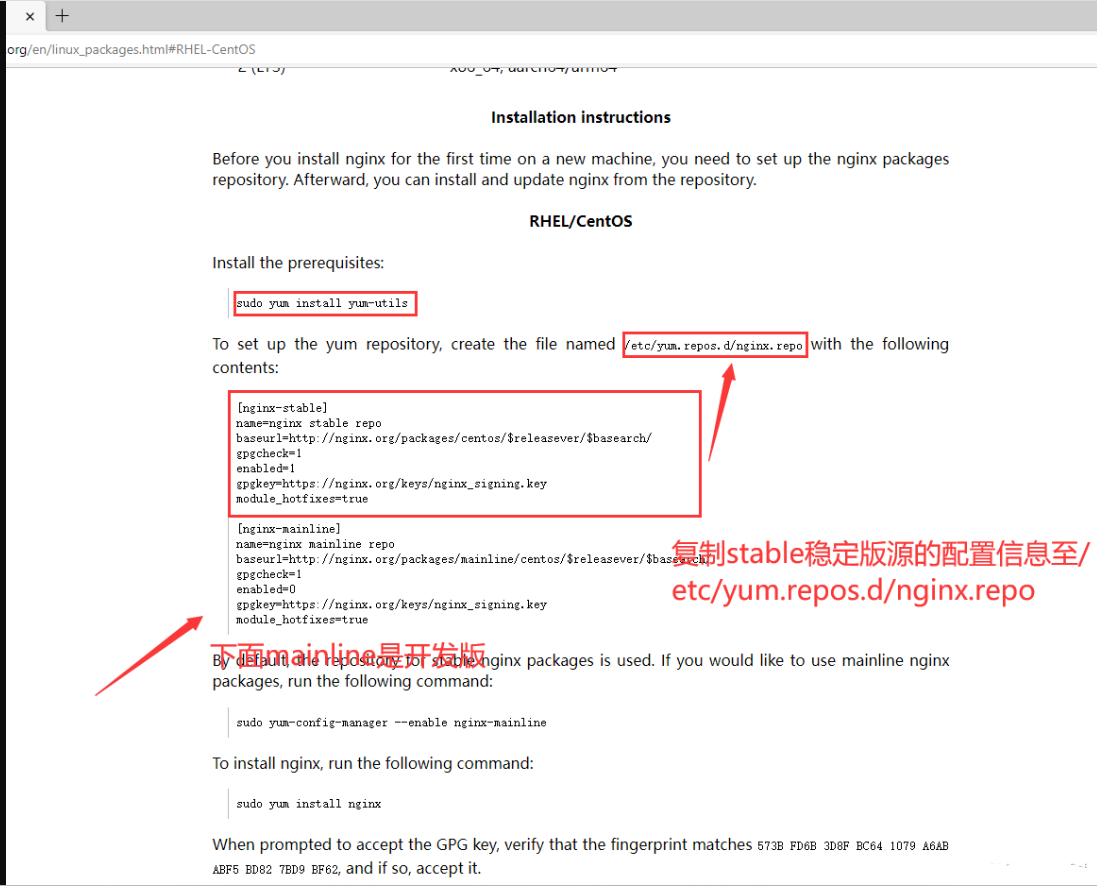
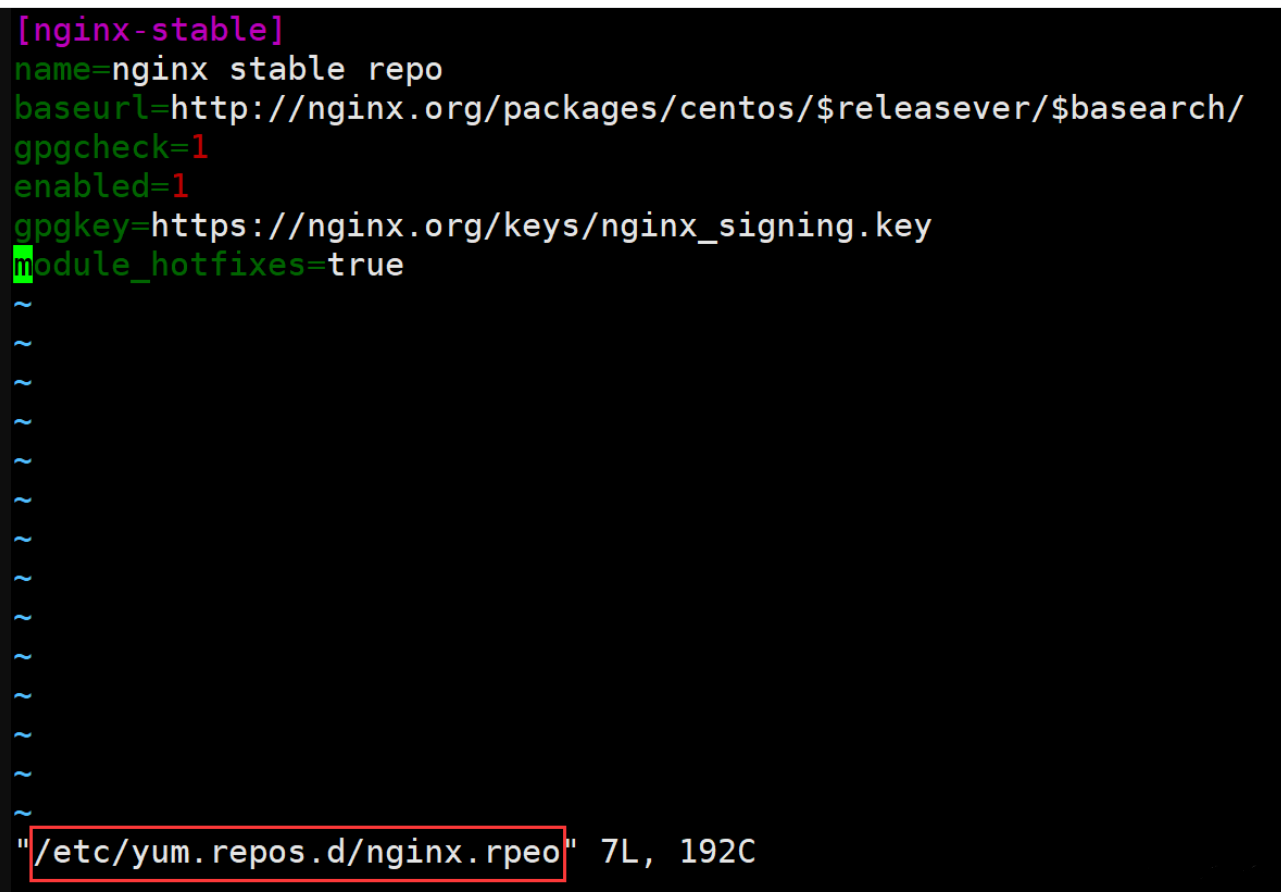
安装Nginx服务
# 清除yum缓存,为了防止从默认的epel源安装Nginx需要清除yum缓存
[root@rocky8 ~]#yum clean all
# 重新缓存yum源仓库
[root@rocky8 ~]#yum makecache
# 安装Nginx
[root@Web01-Nginx ~]#yum list nginx --showduplicates
Last metadata expiration check: 0:06:04 ago on Fri 16 Sep 2022 08:22:14 PM CST.
Available Packages
nginx.x86_64 1.16.0-1.el8.ngx nginx-stable
nginx.x86_64 1:1.14.1-9.module+el8.4.0+542+81547229 AppStream
nginx.x86_64 1:1.16.1-1.el8.ngx nginx-stable
nginx.x86_64 1:1.18.0-1.el8.ngx nginx-stable
nginx.x86_64 1:1.18.0-2.el8.ngx nginx-stable
nginx.x86_64 1:1.20.0-1.el8.ngx nginx-stable
nginx.x86_64 1:1.20.1-1.el8.ngx nginx-stable
nginx.x86_64 1:1.20.2-1.el8.ngx nginx-stable
nginx.x86_64 1:1.22.0-1.el8.ngx nginx-stabl
# 安装指定版本1.20,也可以直接yum install nginx -y(默认安装最新版本,这里为1.22.0版本)
[root@Web01-Nginx ~]#yum -y install nginx-1.20.0
# 查看Nginx版本
[root@Web01-Nginx ~]#nginx -V
nginx version: nginx/1.22.0
# 关闭apache服务httpd,禁止开机启动,否则Nginx会与apache冲突无法启动(如果没安装可不做)
[root@rocky8 ~]#systemctl stop httpd
[root@rocky8 ~]#systemctl disable httpd
# 启动Nginx并设置开机自启动
[root@Web01-Nginx ~]#systemctl enable --now nginx
# 查看Nginx状态,显示Active: active (running)表示已经启动
[root@Web01-Nginx ~]#systemctl status nginx
● nginx.service - nginx - high performance web server
Loaded: loaded (/usr/lib/systemd/system/nginx.service; enabled; vendor preset: disabled)
Active: active (running) since Fri 2022-09-16 21:40:42 CST; 1s ago
Docs: http://nginx.org/en/docs/
Process: 8259 ExecStart=/usr/sbin/nginx -c /etc/nginx/nginx.conf (code=exited, status=0/SUCCESS)
Main PID: 8260 (nginx)
Tasks: 3 (limit: 11175)
Memory: 3.0M
CGroup: /system.slice/nginx.service
├─8260 nginx: master process /usr/sbin/nginx -c /etc/nginx/nginx.conf
├─8261 nginx: worker process
└─8262 nginx: worker process
Sep 16 21:40:42 rocky8.wang.org systemd[1]: Starting nginx - high performance web server...
Sep 16 21:40:42 rocky8.wang.org systemd[1]: nginx.service: Can't open PID file /var/run/nginx.pid (yet?>
Sep 16 21:40:42 rocky8.wang.org systemd[1]: Started nginx - high performance web server.
# 查看进程端口,也可以用ss -nltp
[root@rocky8 ~]#netstat -ltnp
Active Internet connections (only servers)
Proto Recv-Q Send-Q Local Address Foreign Address State PID/Program name
tcp 0 0 0.0.0.0:22 0.0.0.0:* LISTEN 1051/sshd
tcp 0 0 127.0.0.1:25 0.0.0.0:* LISTEN 1505/master
tcp 0 0 0.0.0.0:80 0.0.0.0:* LISTEN 8260/nginx: master
tcp6 0 0 :::22 :::* LISTEN 1051/sshd
tcp6 0 0 ::1:25 :::* LISTEN 1505/master
# 查看master和worker进程,及user
[root@rocky8 ~]#ps -ef | grep nginx
root 8260 1 0 21:40 ? 00:00:00 nginx: master process /usr/sbin/nginx -c /etc/nginx/nginx.conf
nginx 8261 8260 0 21:40 ? 00:00:00 nginx: worker process
nginx 8262 8260 0 21:40 ? 00:00:00 nginx: worker process
root 8369 8272 0 22:09 pts/0 00:00:00 grep --color=auto nginx
访问Nginx服务
# 查看本机IP
[root@localhost ~]# ip a
1: lo: <LOOPBACK,UP,LOWER_UP> mtu 65536 qdisc noqueue state UNKNOWN group default qlen 1000
link/loopback 00:00:00:00:00:00 brd 00:00:00:00:00:00
inet 127.0.0.1/8 scope host lo
valid_lft forever preferred_lft forever
inet6 ::1/128 scope host
valid_lft forever preferred_lft forever
2: eth0: <BROADCAST,MULTICAST,UP,LOWER_UP> mtu 1500 qdisc pfifo_fast state UP group default qlen 1000
link/ether 00:0c:29:cc:6e:4f brd ff:ff:ff:ff:ff:ff
inet 10.0.0.125/24 brd 10.0.0.255 scope global noprefixroute eth0
valid_lft forever preferred_lft forever
inet6 fe80::7ef1:1b71:cfc8:2ed/64 scope link noprefixroute
valid_lft forever preferred_lft forever
3: eth1: <BROADCAST,MULTICAST,UP,LOWER_UP> mtu 1500 qdisc pfifo_fast state UP group default qlen 1000
link/ether 00:0c:29:cc:6e:59 brd ff:ff:ff:ff:ff:ff
inet 172.16.1.125/24 brd 172.16.1.255 scope global noprefixroute eth1
valid_lft forever preferred_lft forever
inet6 fe80::20c:29ff:fecc:6e59/64 scope link
valid_lft forever preferred_lft forever
# 输入Linux浏览器命令访问本机IP地址显示nginx页面信息
[root@localhost ~]# curl 10.0.0.125
<!DOCTYPE html>
<html>
<head>
<title>Welcome to nginx!</title>
<style>
html { color-scheme: light dark; }
body { width: 35em; margin: 0 auto;
font-family: Tahoma, Verdana, Arial, sans-serif; }
</style>
</head>
<body>
<h1>Welcome to nginx!</h1>
<p>If you see this page, the nginx web server is successfully installed and
working. Further configuration is required.</p>
<p>For online documentation and support please refer to
<a href="http://nginx.org/">nginx.org</a>.<br/>
Commercial support is available at
<a href="http://nginx.com/">nginx.com</a>.</p>
<p><em>Thank you for using nginx.</em></p>
</body>
</html>
windows浏览器输入本机IP地址显示Nginx页面
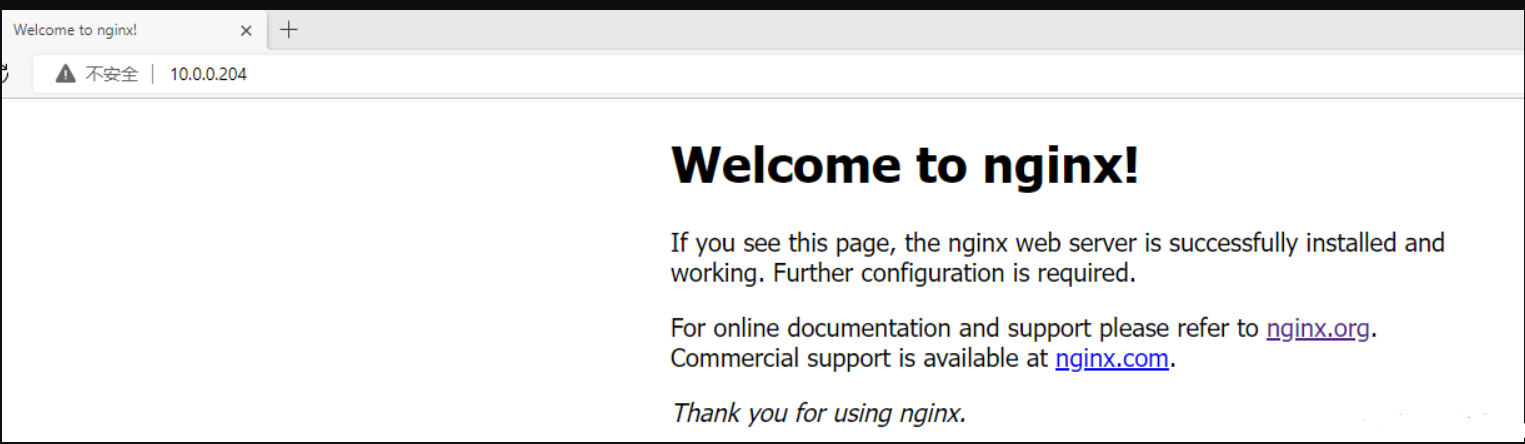
检查Nginx版本
# 检查版本
# nginx -v
nginx version: nginx/1.20.1
# 检查编译参数
# nginx -V查看Nginx目录结构
# rpm -ql nginxNginx主配置文件
| 路径 | 类型 | 作用 |
|---|---|---|
| /etc/nginx/nginx.conf | 配置 文件 | nginx主配 置文件 |
| /etc/nginx/conf.d/default.conf | 配置 文件 | 默认网站配 置文件 |
Nginx代理配置文件
| 路径 | 类型 | 作用 |
|---|---|---|
| /etc/nginx/fastcgi_params | 配置 文件 | Fastcgi代理配 置文件 |
| /etc/nginx/scgi_params | 配置 文件 | scgi代理配置 文件 |
| /etc/nginx/uwsgi_params | 配置 文件 | uwsgi代理配 置文件 |
Nginx编码配置文件
| 路径 | 类型 | 作用 |
|---|---|---|
| /etc/nginx/win-utf | 配置 文件 | Nginx编码转换映射文件 |
| /etc/nginx/koi-utf | 配置 文件 | Nginx编码转换映射文件 |
| /etc/nginx/koi-win | 配置 文件 | Nginx编码转换映射文件 |
| /etc/nginx/mime.types | 配置 文件 | Content-Type与扩展名 |
Nginx管理命令文件
| 路径 | 类型 | 作用 |
|---|---|---|
| /usr/sbin/nginx | 命 令 | Nginx命令行管理终端工 具 |
| /usr/sbin/nginx debug | 命 令 | Nginx命令行与终端调试 工具 |
Nginx日志相关文件
| 路径 | 类型 | 作用 |
|---|---|---|
| /var/log/nginx | 目录 | Nginx默认存放日志目录 |
| /etc/logrotate.d/nginx | 配置 文件 | Nginx默认的日志切割 |
Nginx主配置文件解读
[root@localhost ~]# cat /etc/nginx/nginx.conf
user nginx; #//指定nginx进程所属用户和用户组
worker_processes auto; #//开启的worker进程数,默认为auto自动识别,可以根据CPU核数动态调整量(建议与CPU数量一致或auto)
error_log /var/log/nginx/error.log notice;#//错误日志文件路径和等级,便于排查错误和异常情况。
pid /var/run/nginx.pid;#//pid文件保存路径。
events { #//配置基本的事件模型,例如nio、poll等,用于处理网络连接和事件的I/O操作
worker_connections 1024;#//最大连接数
use epoll; ##事件驱动模型, 默认epoll
}
http { #//配置HTTP协议相关参数。
include /etc/nginx/mime.types;#//#默认以下载方式传输给浏览器(前提是该资源在mime.types中无法找到)
default_type application/octet-stream;#//日志格式
log_format main '$remote_addr - $remote_user [$time_local] "$request" '
'$status $body_bytes_sent "$http_referer" '
'"$http_user_agent" "$http_x_forwarded_for"';
access_log /var/log/nginx/access.log main; #//访问日志文件路径和等级,便于分析网站流量
sendfile on; #//高效文件传输
#tcp_nopush on;
keepalive_timeout 65; #//长链接超时时间
#gzip on; #//是否开启压缩
include /etc/nginx/conf.d/*.conf; #//配置文件格式为.conf结尾的格式
} #//http协议结束层
#使用Server配置网站, 每个Server{}代表一个网站(简称虚拟主机)
server{
listen 80; #//#监听端口, 默认80
server_name jiujiu.com; #//提供的域名
access_log access.log; #//该网站的访问日志
location / { #//控制网站访问路径,
root /code; #//存放网站源代码的位置
index index.html; #//默认返回网站的文件
} #//location结束层
} #//server结束层
实践:
搭建小游戏网站
# 下载小游戏包
wget http://test.driverzeng.com/Nginx_Code/h5_games.zip
# 编写配置文件
cd /etc/nginx/conf.d/
vim game.xxx.conf
server{
listen 80;
server_name game.xxx.com;
location / {
root /code/h5_games;
index index.html;
}
}
# 在根下面创建站点目录
mkdir /code
# 包移动至/code下
mv h5_games.zip /code/
# 移动至站点目录
cd /code
# 解压包
unzip h5_games.zip
#移动至解压目录
cd /clumsy-bird-master
#删除__MACOSX目录
rm -rf /code/clumsy-bird-master本地域名解析
#输入windows+r打开运行界面
#输入deivers
找到etc文件双击进入
打开hosts配置文件,并在最后一行添加上你的虚拟机IP和server站点提供的域名,例:10.0.0.7 jiujiu.com
保存退出
#重启Nginx服务
systemctl restart nginx
#浏览器访问网站即可socket连接
# 修改php主配置文件
[root@web02 ~]# vim /etc/php-fpm.d/www.conf
; Start a new pool named 'www'.
[www]
; Unix user/group of processes
; Note: The user is mandatory. If the group is not set, the default user's group
; will be used.
; RPM: apache Choosed to be able to access some dir as httpd
user = www
; RPM: Keep a group allowed to write in log dir.
group = www
;listen = 127.0.0.1:9000
listen = /opt/xxx.sock
listen.owner = www
listen.group = www
# 写入配置文件
[root@web02 ~]# vim /etc/nginx/conf.d/blog.conf
server{
listen 80;
server_name blog.xxx.com;
root /code/wordpress;
location / {
index index.php index.html;
}
location ~ \.php$ {
#fastcgi_pass 127.0.0.1:9000;
fastcgi_pass unix:/opt/xxx.sock;
fastcgi_param SCRIPT_FILENAME $document_root$fastcgi_script_name;
include /etc/nginx/fastcgi_params;
}
}





