服务端操作
1.配置yum源。
wget -O /etc/yum.repos.d/CentOS-Base.repo https://mirrors.aliyun.com/repo/Centos-7.repo
sed -i -e '/mirrors.cloud.aliyuncs.com/d' -e '/mirrors.aliyuncs.com/d' /etc/yum.repos.d/CentOS-Base.repo
//配置epel源。
wget -O /etc/yum.repos.d/epel.repo https://mirrors.aliyun.com/repo/epel-7.repo
sed -i 's|^#baseurl=https://download.example/pub|baseurl=https://mirrors.aliyun.com|' /etc/yum.repos.d/epel*
sed -i 's|^metalink|#metalink|' /etc/yum.repos.d/epel*2.安装cabbor和依赖包,并设置服务开机自启
yum -y install httpd dhcp tftp python-ctypes cobbler xinetd cobbler-web pykickstart
//设置开机自启。
systemctl start xinetd httpd cobblerd
systemctl enable dhcpd xinetd httpd cobblerd
systemctl is-enabled dhcpd xinetd httpd cobblerd
3.修改配置文件,指定服务端IP。
# 修改 /etc/cobbler/settings 文件中的 server 参数的值为提供 cobbler 服务的主机相应的 IP 地址或主机名
sed -i "s#server: 127.0.0.1#server: 10.0.0.125#" /etc/cobbler/settings
grep "^server: " /etc/cobbler/settings
server: 10.0.0.125
# 修改 /etc/cobbler/settings 文件中的 next_server 参数的值为提供 PXE 服务的主机相应的 IP 地址
sed -i "s#next_server: 127.0.0.1#next_server: 10.0.0.125#" /etc/cobbler/settings
grep "^next_server: " /etc/cobbler/settings
next_server: 10.0.0.1254.开启tftp。
修改 /etc/xinetd.d/tftp 文件中的 disable 参数修改为 disable = no
sed -i "/disable/ {s#yes#no#}" /etc/xinetd.d/tftp
grep "disable" /etc/xinetd.d/tftp
disable = no。5.关闭防火墙和selinux,重启服务器。
//关闭防火墙。
systemctl stop firewalld
systemctl disable firewalld
//关闭selinux,并重启服务器。
vim /etc/selinux/config
setenforce 0
reboot6.启动rsyncd服务。
systemctl enable --now rsyncd7.配置cobbler dhcp。
//修改cobbler配置文件,让cobbler控制dhcp。
# 配置使用 Cobbler 管理 DHCP
sed -i "s#manage_dhcp: 0#manage_dhcp: 1#" /etc/cobbler/settings
grep "^manage_dhcp: " /etc/cobbler/settings
manage_dhcp: 1
# 修改 Cobbler 的 DHCP 模版,不要直接修改 DHCP 本身的配置文件,因为 Cobbler 会覆盖
cp /etc/cobbler/dhcp.template{,.ori}
vim /etc/cobbler/dhcp.template # 列出修改过的相关字段
...
subnet 10.0.0.0 netmask 255.255.255.0 { // 定义了一个子网
option routers 10.0.0.2; //指定了默认网关地址为10.0.0.2,客户端将使用此地址作为其出口路由器。
option domain-name-servers 10.0.0.125; //指定了域名服务器的IP地址为10.0.0.125。客户端将使用这个IP地址作为DNS服务器来解析域名。
option subnet-mask 255.255.255.0; //指定了子网掩码为255.255.255.0
range dynamic-bootp 10.0.0.100 10.0.0.254; //定义了动态IP地址池的范围,
default-lease-time 21600; //指定了默认租约时间,以秒为单位
max-lease-time 43200; //指定了最大租约时间,以秒为单位
next-server $next_server;
//重启服务并同步配置,改完dhcp必须要sync同步配置。
systemctl restart cobblerd
cobbler sync
//检查dhcp是否正常,查看67端口。
ss -anulp|grep 678.导入安装光盘的镜像。
导入镜像:
mount /dev/cdrom /mnt # 挂载 CentOS 7 的系统镜像
cobbler import --path=/mnt/ --name=CentOS-7-x86_64 --arch=x86_64 #//复制镜像
# --path 镜像路径
# --name 为安装源定义一个名字
# --arch 指定安装源是 32 位、64 位、ia64, 目前支持的选项有: x86│x86_64│ia64
# 安装源的唯一标示就是根据 name 参数来定义,本例导入成功后,安装源的唯一标示就是:CentOS-7-x86_64,如果重复,系统会提示导入失败
#rsync备份文件过大需耐心等待一会
cobbler distro list # 查看镜像列表
CentOS-7-x86_64
# 镜像存放目录,Cobbler 会将镜像中的所有安装文件拷贝到本地一份,放在 /var/www/cobbler/ks_mirror 下的 CentOS-7-x86_64目录下。
# 因此 /var/www/cobbler 目录必须具有足够容纳安装文件的空间。
ll /var/www/cobbler/ks_mirror/
total 4
dr-xr-xr-x 8 root root 4096 Dec 10 07:14 CentOS-7-x86_64
drwxr-xr-x 2 root root 35 May 25 04:27 config9.创建kickstarts自动安装脚本。
cat > /var/lib/cobbler/kickstarts/CentOS-7-x86_64.ks <<'EOF'
auth --enableshadow --passalgo=sha512
bootloader --location=mbr
clearpart --all --initlabel
part /boot --asprimary --fstype="ext4" --size=500
part swap --fstype="swap" --size=4096
part / --fstype="ext4" --grow --size=15000
text
firewall --disabled
firstboot --disable
keyboard us
lang en_US
url --url=http://10.0.0.125/cobbler/ks_mirror/CentOS-7-x86_64
$yum_repo_stanza
reboot
rootpw --iscrypted $1$cobbler$M6SE55xZodWc9.vAKLJs6.
selinux --disabled
skipx
timezone Asia/Shanghai --isUtc --nontp
install
zerombr
%packages
@^minimal
@core
kexec-tools
%end
%addon com_redhat_kdump --enable --reserve-mb='auto'
%end
%anaconda
pwpolicy root --minlen=6 --minquality=1 --notstrict --nochanges --notempty
pwpolicy user --minlen=6 --minquality=1 --notstrict --nochanges --emptyok
pwpolicy luks --minlen=6 --minquality=1 --notstrict --nochanges --notempty
%end
EOF
//生成一个centos-7-x86_64.ks文件,修改配置文件。
vim /var/lib/cobbler/kickstarts/CentOS-7-x86_64.ks
......
url --url=http://10.0.0.125/cobbler/ks_mirror/CentOS-7-x86_64 //改成本机IP,安装的什么系统就改成什么系统,这里安装的centos系统。
rootpw --iscrypted $1$cobbler$M6SE55xZodWc9.vAKLJs6. //# 复制如下加密密码
[root@xbs ~]# openssl passwd -1 -salt 'cobbler' 'cobbler'
$1$cobbler$M6SE55xZodWc9.vAKLJs6.
# 在 %packages 部分添加以下内容,定义 root 用户密码
rootpw --iscrypted [加密的密码]
# 在 %post 部分添加以下内容,创建一个新用户并设置密码
user --name=myusername --password=[加密的密码]10.检查ks文件语法是否有误
cobbler validateks
task started: 2023-08-05_132936_validateks
task started (id=Kickstart Validation, time=Sat Aug 5 13:29:36 2023)
----------------------------
osversion: rhel6
checking url: http://10.0.0.125/cblr/svc/op/ks/profile/CentOS-7-x86_64
running: /usr/bin/ksvalidator -v "rhel6" "http://10.0.0.125/cblr/svc/op/ks/profile/CentOS-7-x86_64"
received on stdout:
received on stderr:
*** all kickstarts seem to be ok *** //ok即可
*** TASK COMPLETE ***11.查看当前cobbler有哪些配置文件。
cobbler profile list12.修改profile,将我们新建的ks文件设为默认的kickstarts安装文件。
cobbler profile edit --name CentOS-7-x86_64 --kickstart=/var/lib/cobbler/kickstarts/CentOS-7-x86_64.ks13.配置网卡名称为传统网卡名称eth0。
cobbler profile edit --name CentOS-7-x86_64 --kopts='net.ifnames=0 biosdevname=0'14.检查当前系统cobbler配置文件信息。
[root@xbs ~]# cobbler distro report --name=CentOS-7-x86_64
Name : CentOS-7-x86_64
Architecture : x86_64
TFTP Boot Files : {}
Breed : redhat
Comment :
Fetchable Files : {}
Initrd : /var/www/cobbler/ks_mirror/CentOS-7-x86_64/images/pxeboot/initrd.img
Kernel : /var/www/cobbler/ks_mirror/CentOS-7-x86_64/images/pxeboot/vmlinuz
Kernel Options : {}
Kernel Options (Post Install) : {}
Kickstart Metadata : {'tree': 'http://@@http_server@@/cblr/links/CentOS-7-x86_64'}
Management Classes : []
OS Version : rhel6
Owners : ['admin']
Red Hat Management Key : <<inherit>>
Red Hat Management Server : <<inherit>>
Template Files : {}15.同步cobbler。
cobbler sync16.为避免发生未知问题,先把服务端所有服务重启。
systemctl restart cobblerd httpd xinetd客户端操作
1.新建一台虚拟机,内存至少2G,不需要选择镜像,且网卡需要与主机网卡一致。
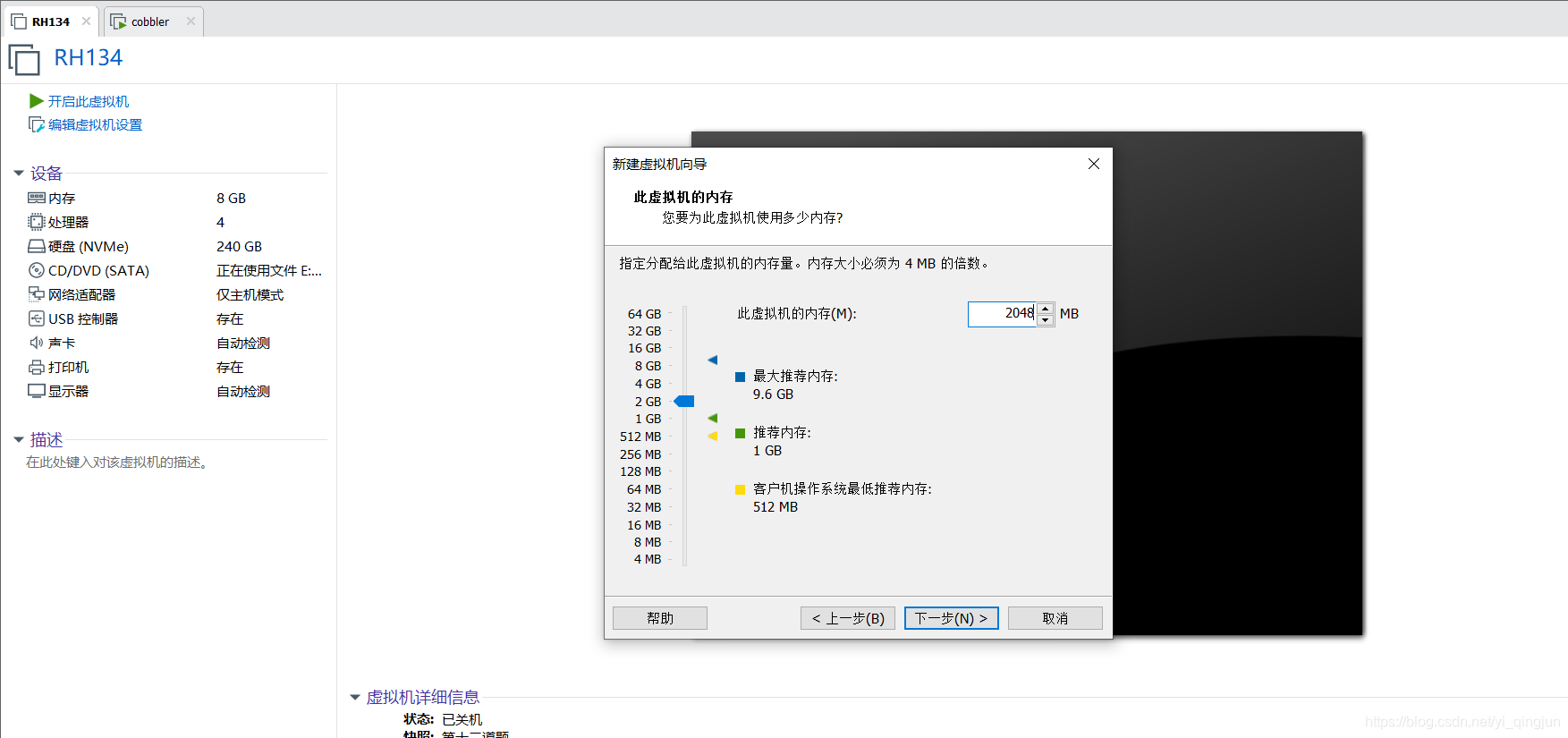
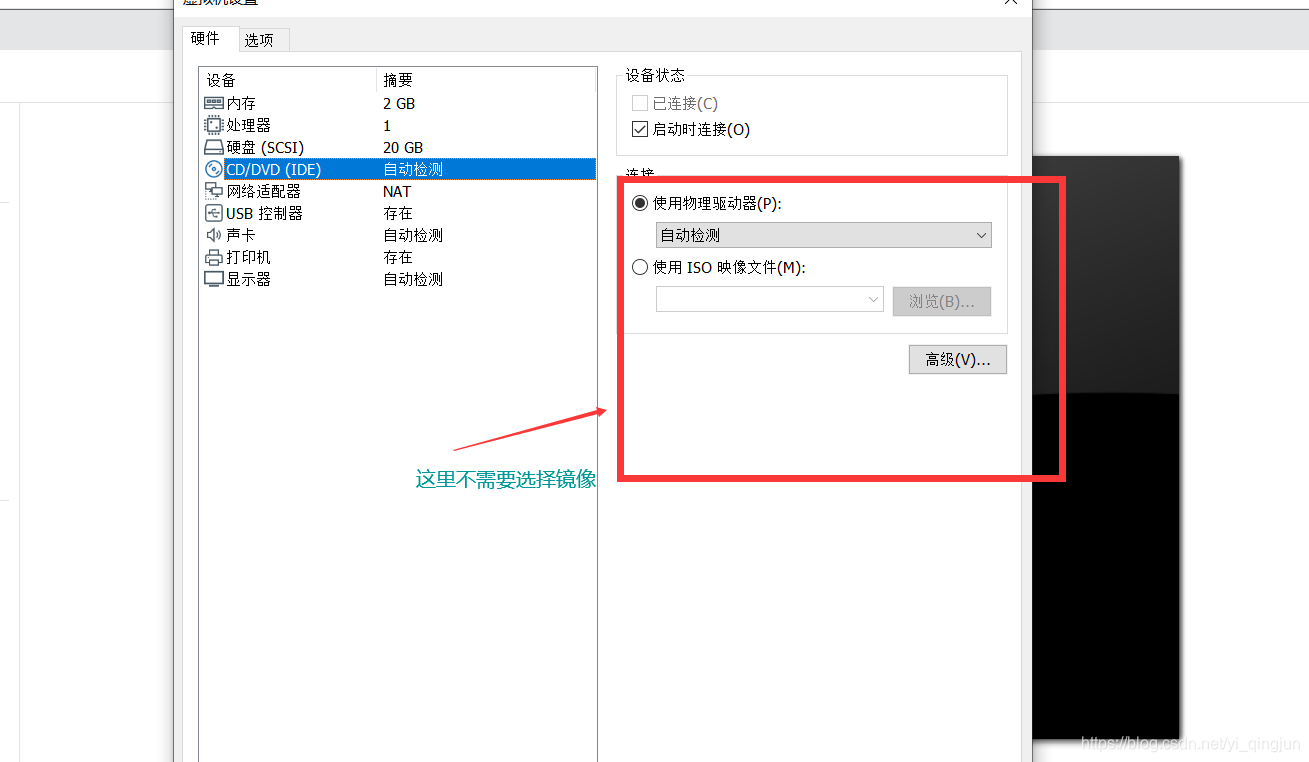
2.开启新建虚拟机从pxe启动,若出现以下界面则表示成功,选择centos-7-x86_64回车自动安装。
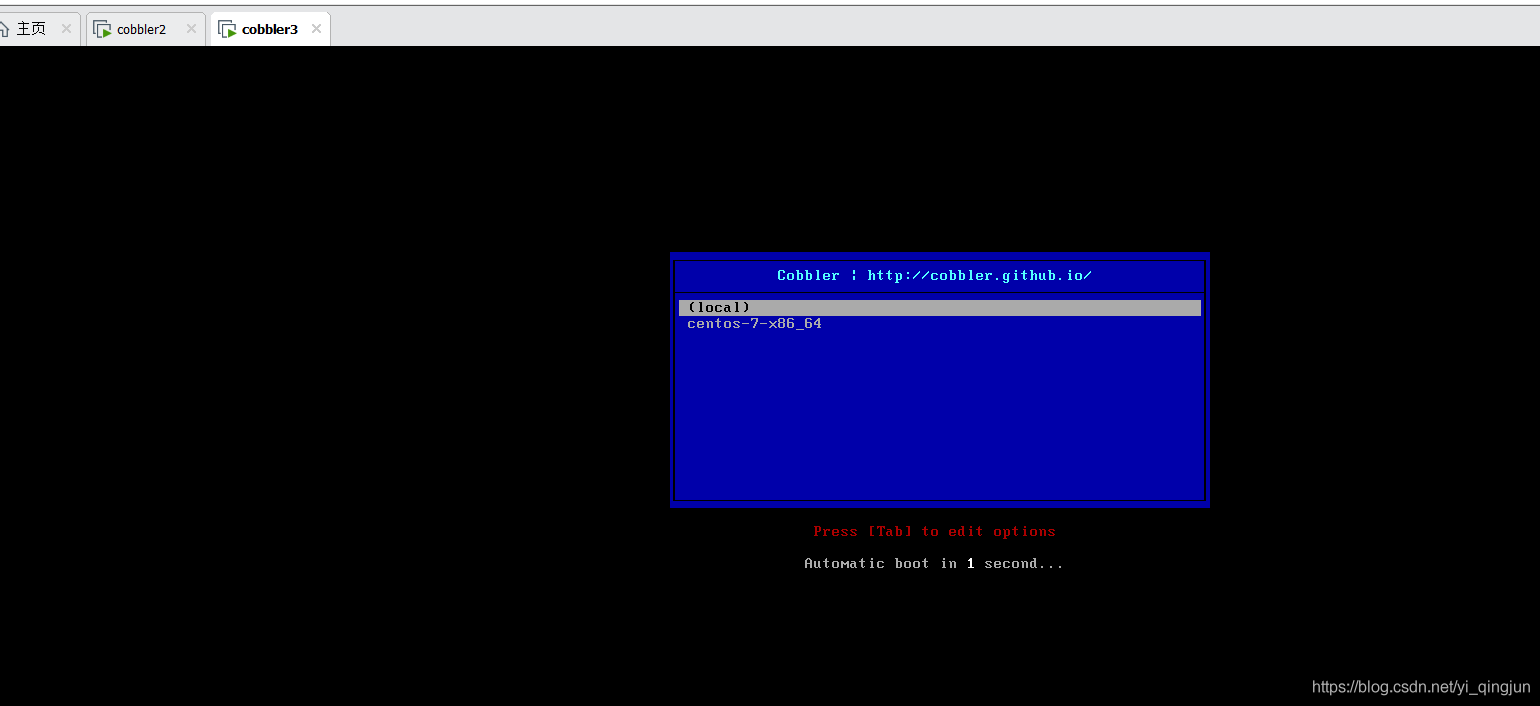
3.使用root用户和前面创建的密码cobbler登录
手动定制安装
1、手动安装
1.访问https://ip/cobler_web,账号/密码:cobbler/cobbler。
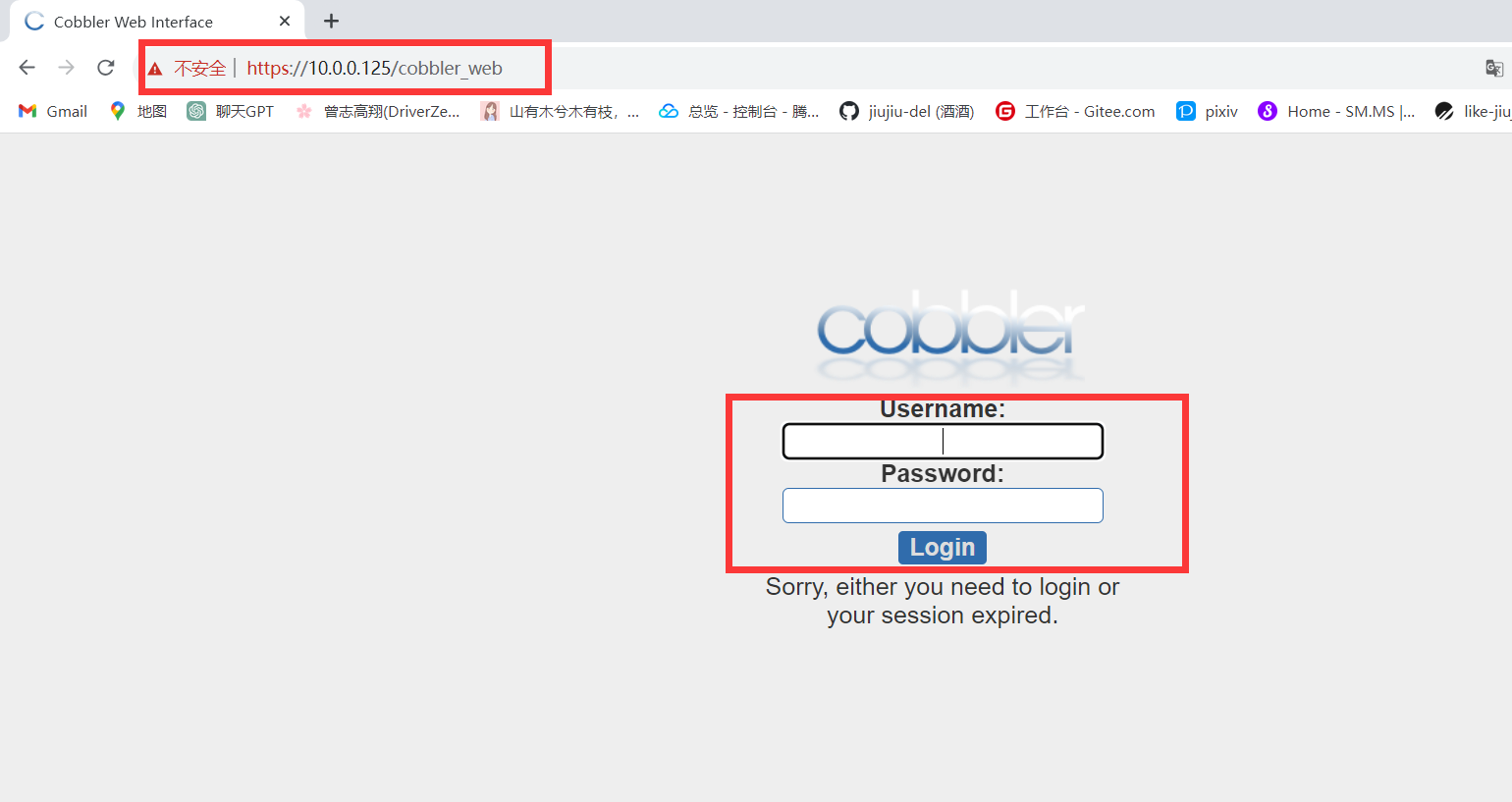
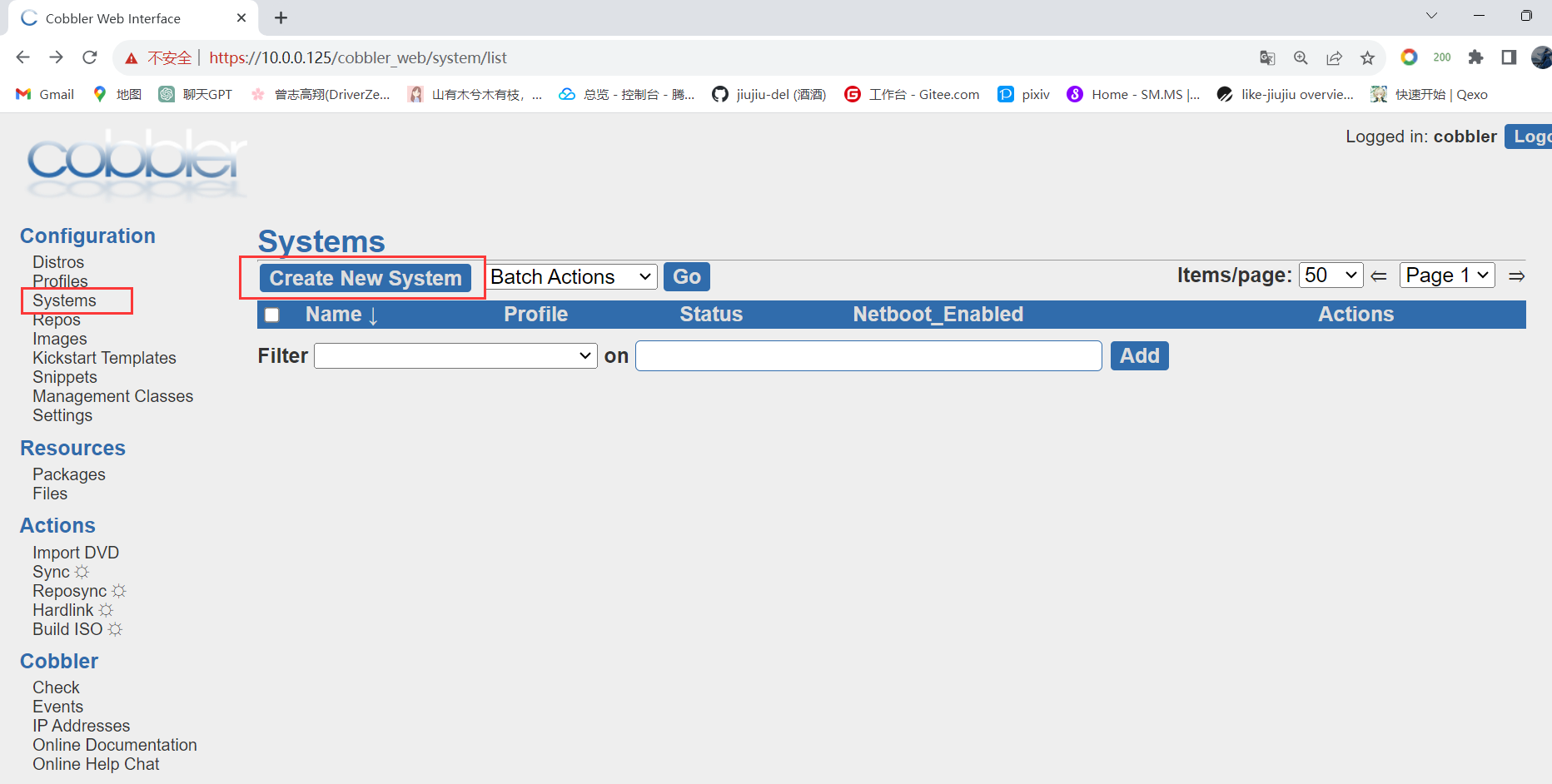
2.系统配置工作。
net.ifnames=0 biosdevname=0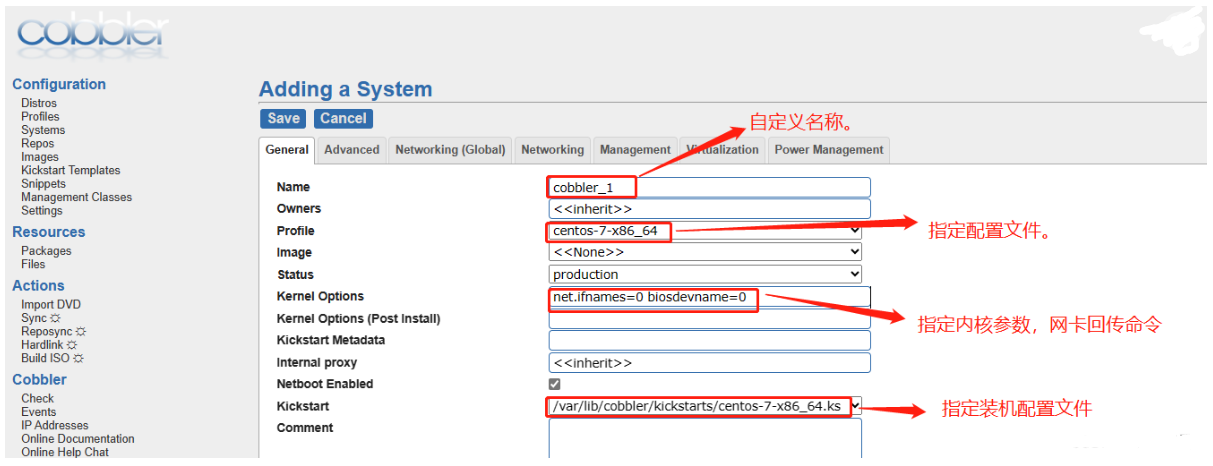
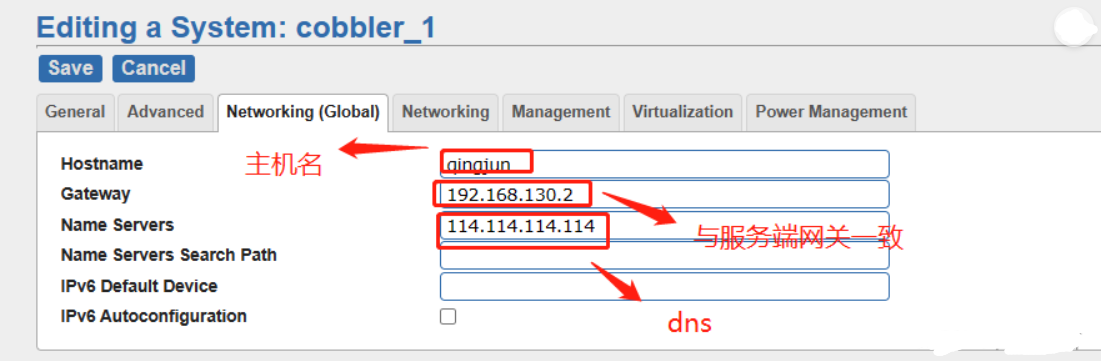
3.准备MAC地址
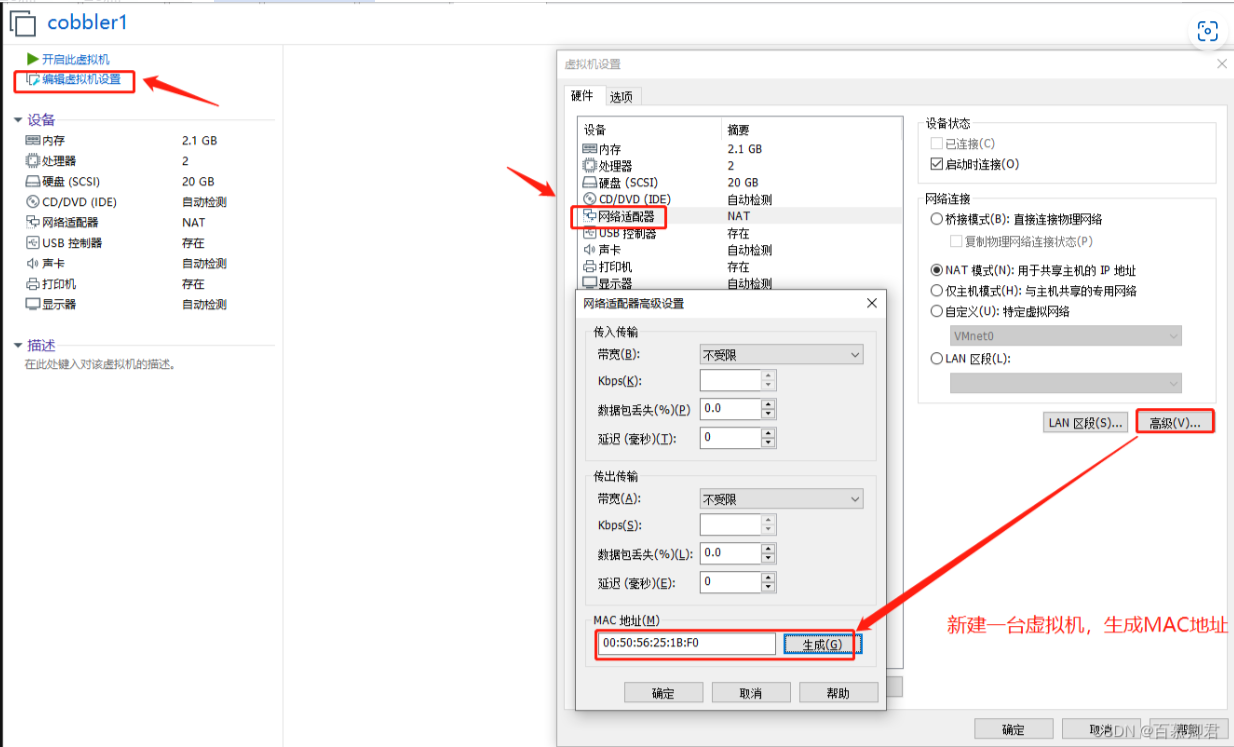
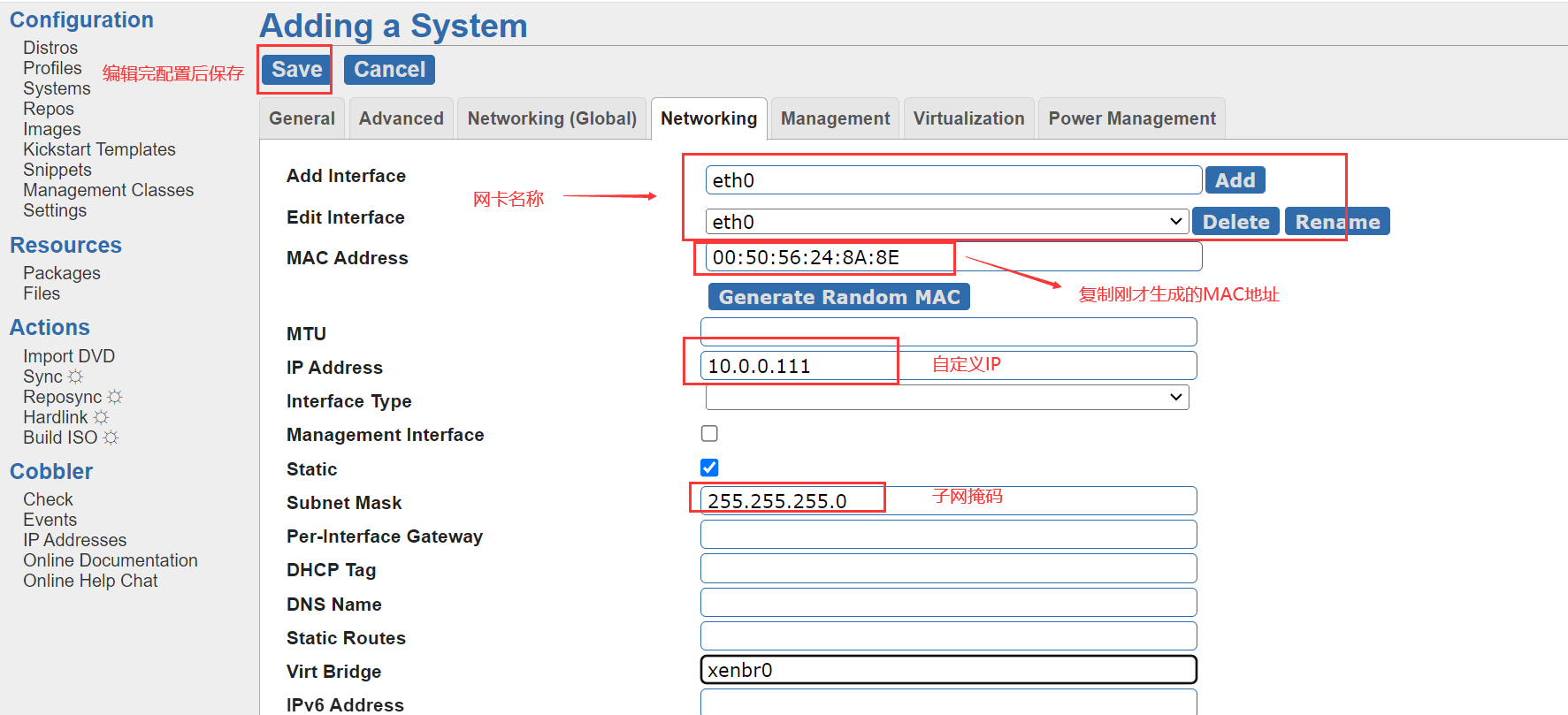
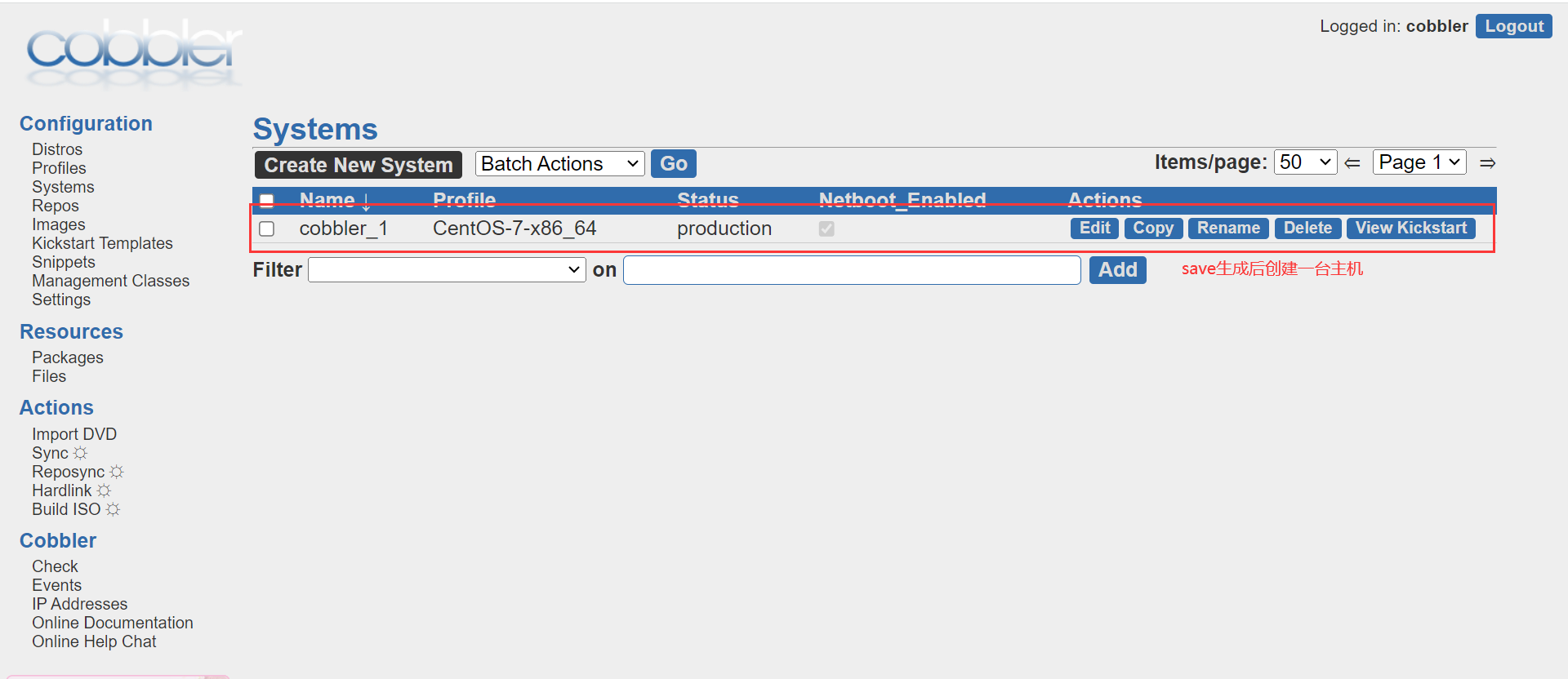
4.服务端同步配置,并重启相关服务。
#同步配置。
cobbler sync
#重启服务。
systemctl restart cobblerd httpd xinetd6.开启新虚拟机,自动开始安装系统。
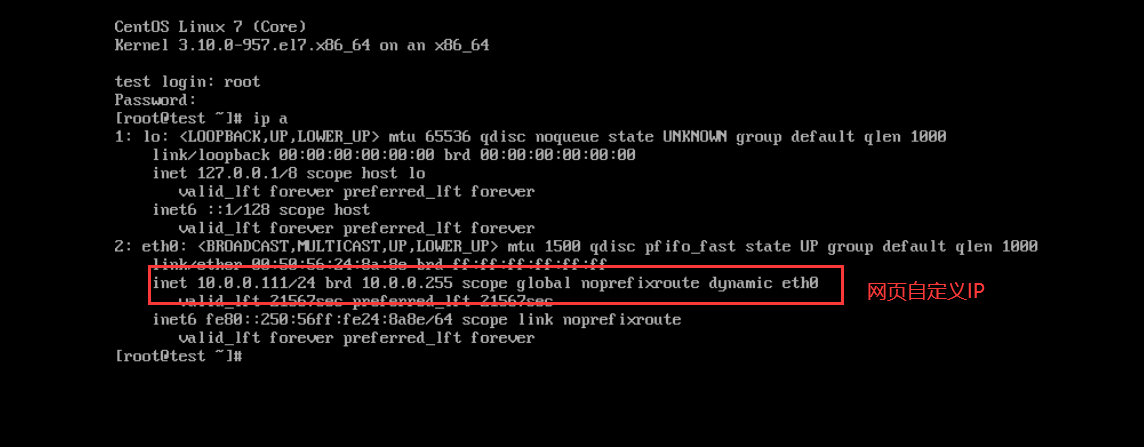
2 、脚本安装(推荐) //未完成修改成功,待后续验证结果,供参考使用
在网页配置的参数会在服务端机器上生成一个文件,里面记录了所有的配置项。此时可以通过脚本生成这种配置文件就可以达到一次性装多台主机。
配置文件存放目录/var/lib/cobbler/config/systems.d
准备要安装机器的mac地址。
vim /opt/scripts/client_info
test1 00:50:56:2C:D7:20 10.0.0.175
test2 00:50:56:3C:7E:F5 10.0.0.1761、编写脚本:
vim /opt/scripts/cobbler_centos_install.sh
#!/bin/bash
ip_server=`ip a |grep global|awk -F " +|/" '{print $3}'`
# 逐行读取客户机清单,获得相应参数,清单路径:/script/client_info
while read line
do
client_hostname=`echo $line | awk '{print $1}'`
client_MAC=`echo $line | awk '{print $2}'`
client_IPADDR=`echo $line | awk '{print $3}'`
cat > /var/lib/cobbler/config/systems.d/${client_hostname}.json << EOF
{
"comment": "",
"status": "production",
"kickstart": "/var/lib/cobbler/kickstarts/CentOS-7-x86_64.ks",
"name_servers_search": [ ],
"ks_meta": { },
"kernel_options_post": { },
"image": "",
"redhat_management_key": "<<inherit>>",
"virt_path": "<<inherit>>",
"power_user": "",
"kernel_options": {
"biosdevname": "0",
"net.ifnames": "0"
},
"ctime": 1606183288.613767,
"name_servers": [
"$ip_server"
],
"mtime": 1606183288.613767,
"enable_gpxe": false,
"template_files": { },
"gateway": "$ip_server",
"uid": "MTYwNjE4MzI4OC42MTI4MjI4NzAuMTcyNzY",
"virt_auto_boot": 0,
"power_type": "ipmitool",
"virt_cpus": "<<inherit>>",
"mgmt_parameters": "<<inherit>>",
"boot_files": { },
"hostname": "$client_hostname",
"repos_enabled": false,
"mgmt_classes": [ ],
"power_pass": "",
"netboot_enabled": true,
"ipv6_autoconfiguration": false,
"profile": "CentOS-7-x86_64",
"virt_type": "xenpv",
"interfaces": {
"eth0": {
"ipv6_address": "",
"interface_type": "",
"static": true,
"cnames": [ ],
"mtu": "",
"management": false,
"interface_master": "",
"mac_address": "$client_MAC",
"ipv6_prefix": "",
"virt_bridge": "xenbr0",
"netmask": "255.255.255.0",
"bonding_opts": "",
"ip_address": "$client_IPADDR",
"dhcp_tag": "",
"static_routes": [ ],
"ipv6_mtu": "",
"ipv6_static_routes": [ ],
"if_gateway": "",
"dns_name": "",
"bridge_opts": "",
"connected_mode": false,
"ipv6_secondaries": [ ],
"ipv6_default_gateway": ""
}
},
"power_address": "",
"proxy": "<<inherit>>",
"fetchable_files": { },
"virt_file_size": "<<inherit>>",
"ldap_enabled": false,
"monit_enabled": false,
"ipv6_default_device": "",
"virt_pxe_boot": 0,
"virt_disk_driver": "<<inherit>>",
"owners": "<<inherit>>",
"name": "$client_hostname",
"virt_ram": "<<inherit>>",
"power_id": "",
"server": "<<inherit>>",
"redhat_management_server": "<<inherit>>",
"depth": 2,
"ldap_type": "authconfig",
"template_remote_kickstarts": 0
}
EOF
echo "-------------成功生成${client_hostname}.json------------"
echo "-------------客户机MAC地址:$client_MAC-------------"
echo "-------------客户机IP地址为:$client_IPADDR------------"
done < /opt/scripts/client_info2.执行脚本,查看生成的装机文件
sh /opt/scripts/cobbler_centos_install.sh
-------------成功生成test1.json------------
-------------客户机MAC地址:00:50:56:2C:D7:20-------------
-------------客户机IP地址为:10.0.0.175------------
-------------成功生成test2.json------------
-------------客户机MAC地址:00:50:56:3C:7E:F5-------------
-------------客户机IP地址为:10.0.0.176------------
ll /var/lib/cobbler/config/systems.d/
total 8
-rw-r--r-- 1 root root 2475 Aug 6 12:16 test1.json
-rw-r--r-- 1 root root 2475 Aug 6 12:16 test2.json3.重启服务,同步配置,网页查看配置项。
systemctl restart cobblerd httpd
cobbler sync4.以此打开虚拟机,此时开始自动装机,查看装机后的IP验证结果。






